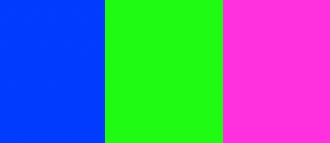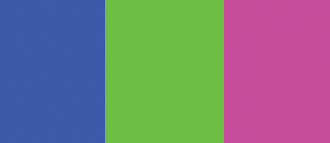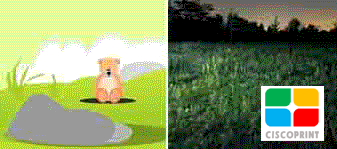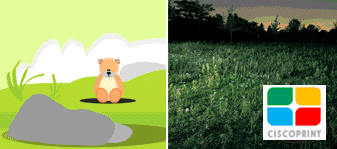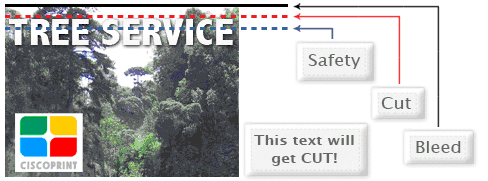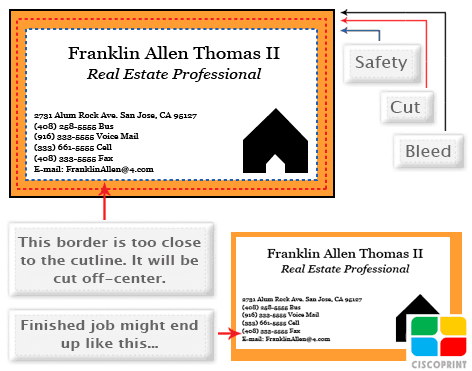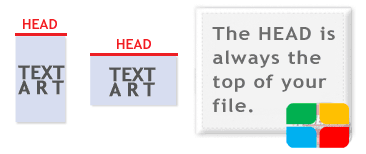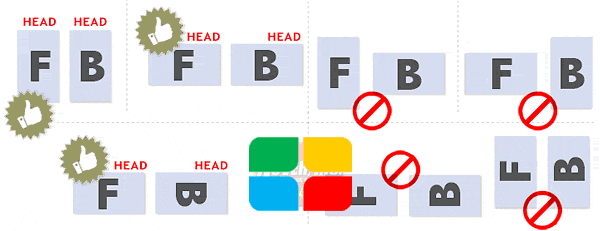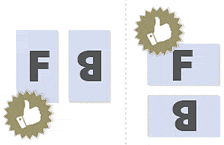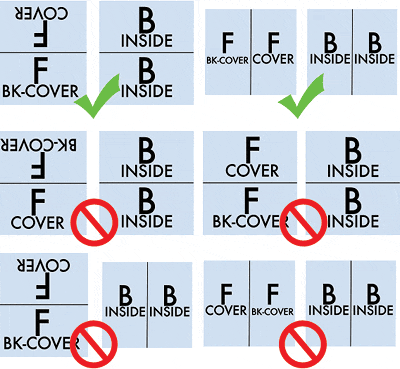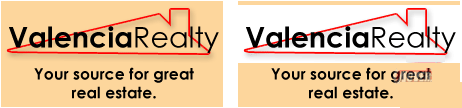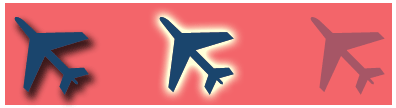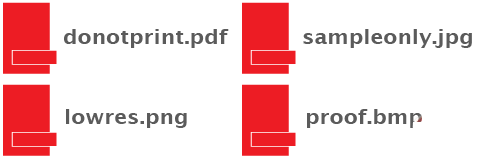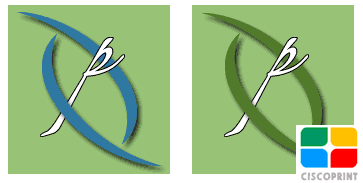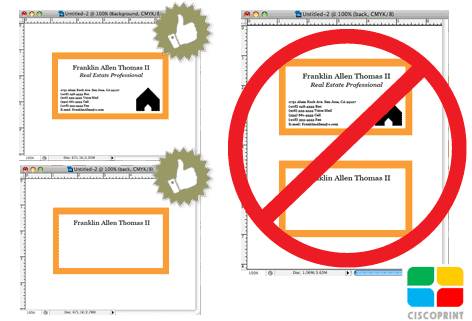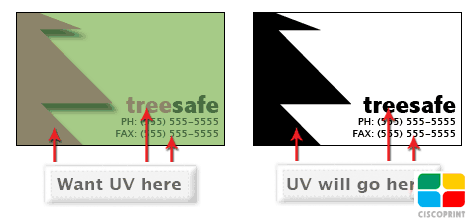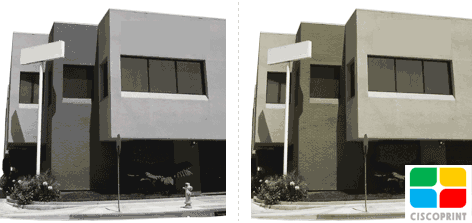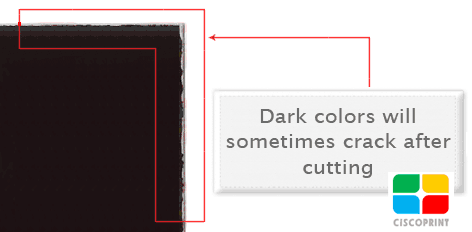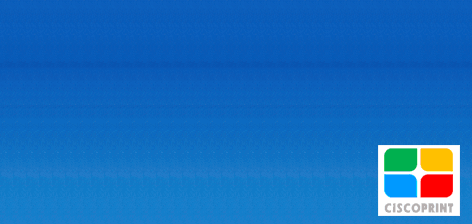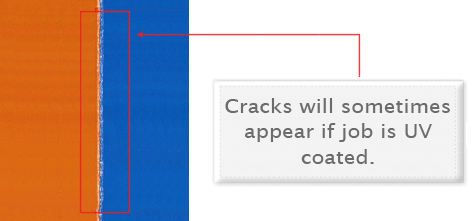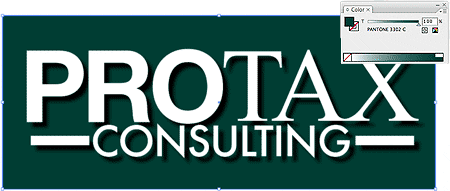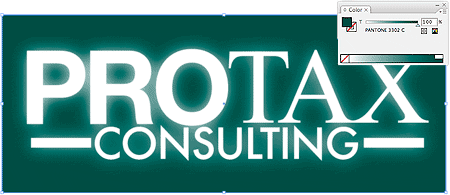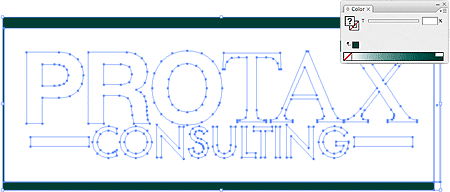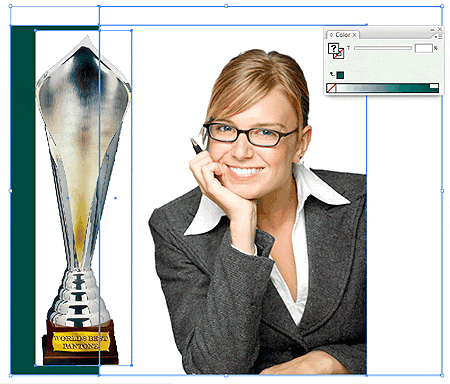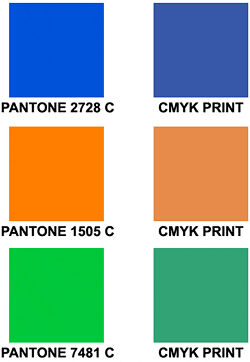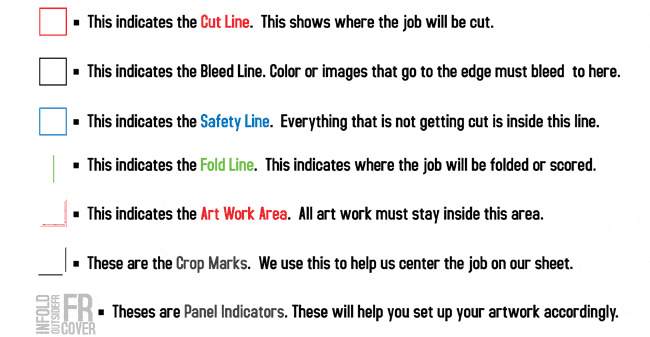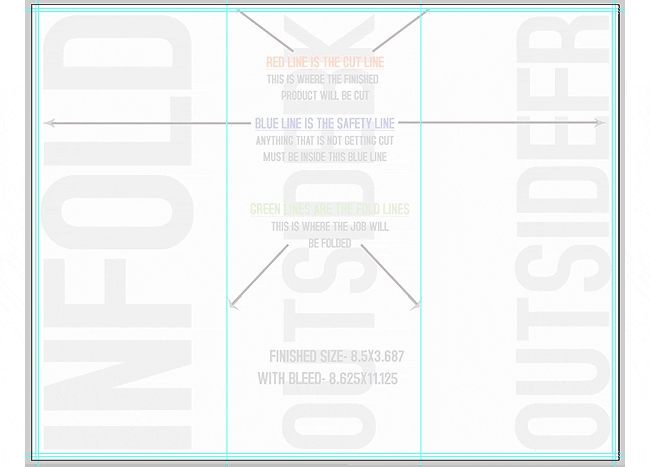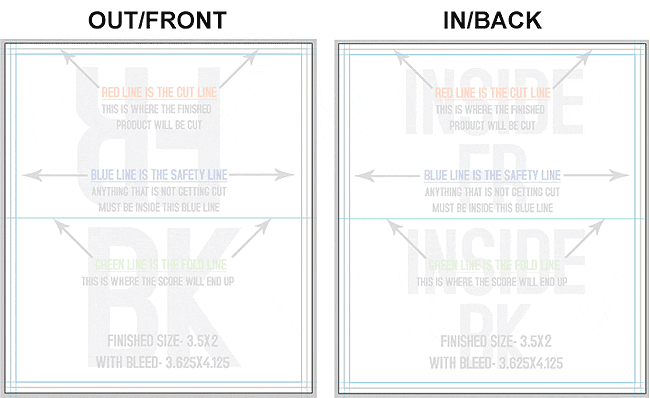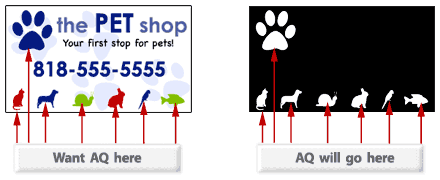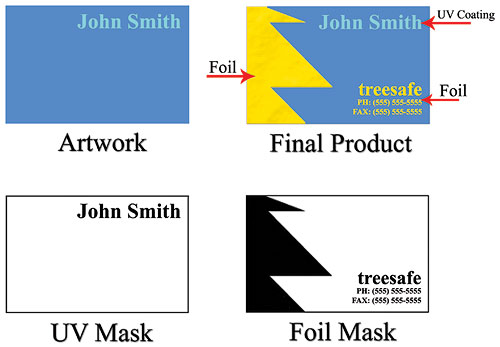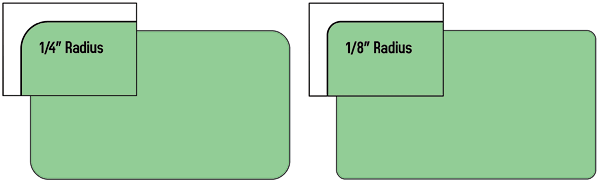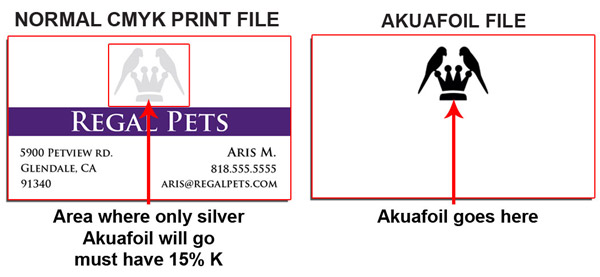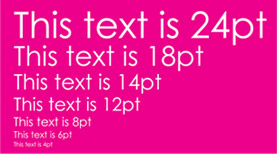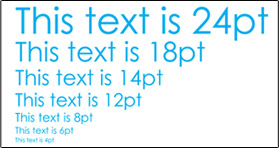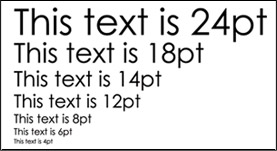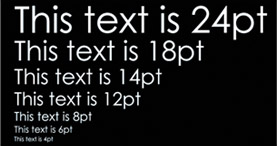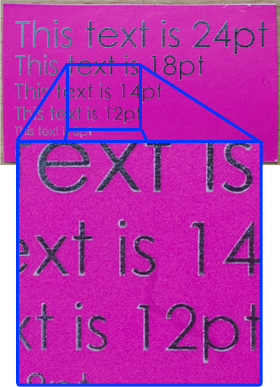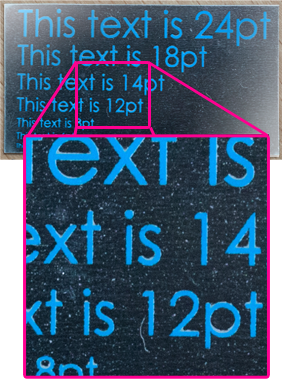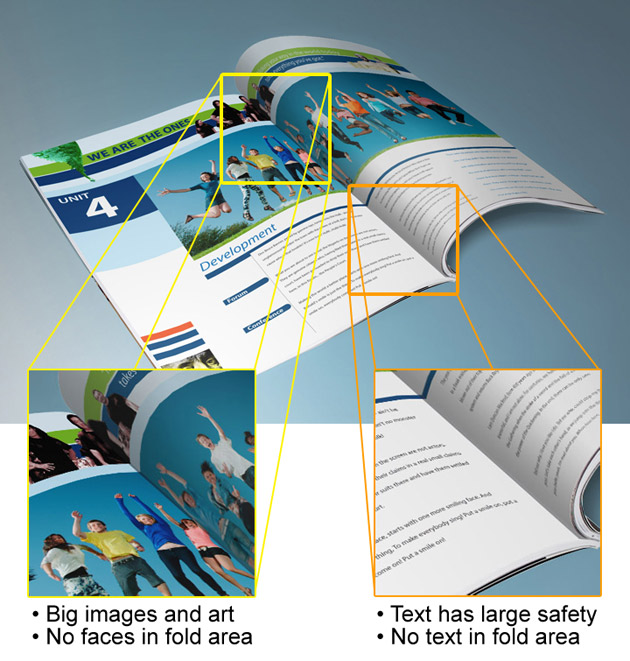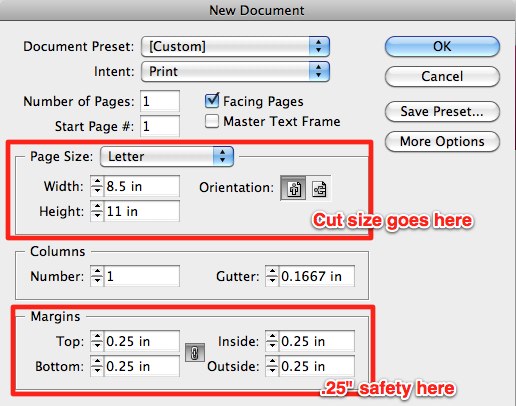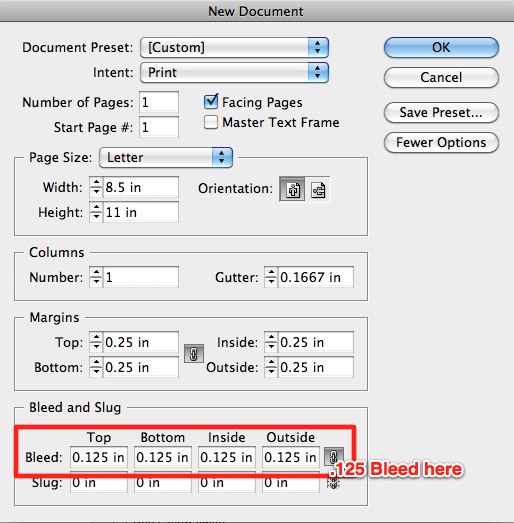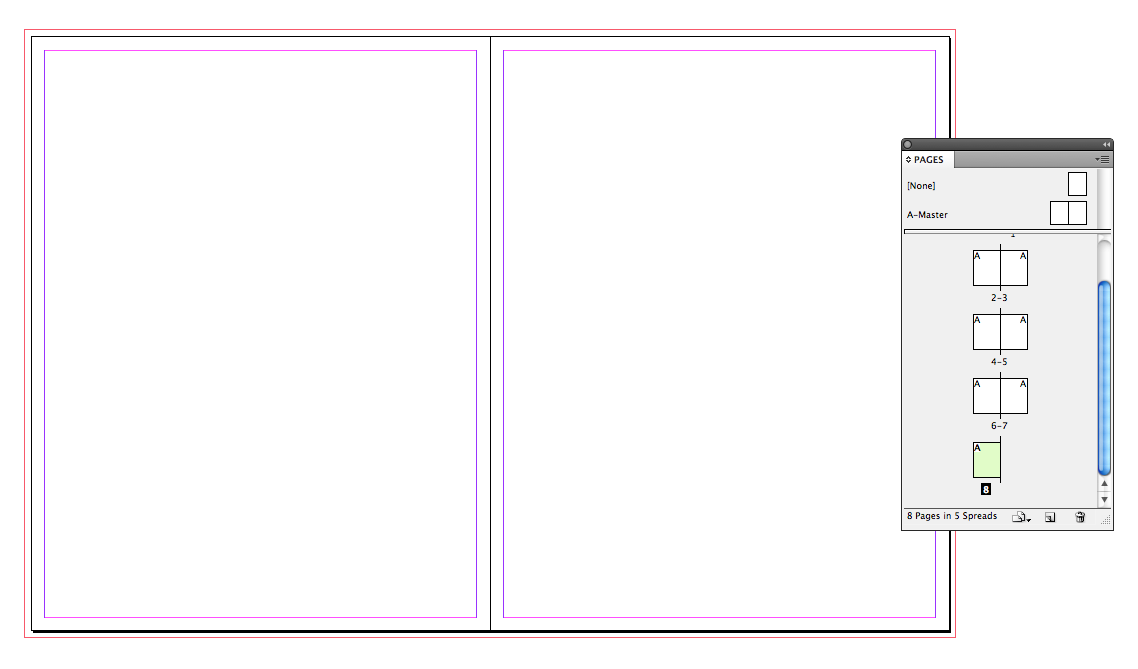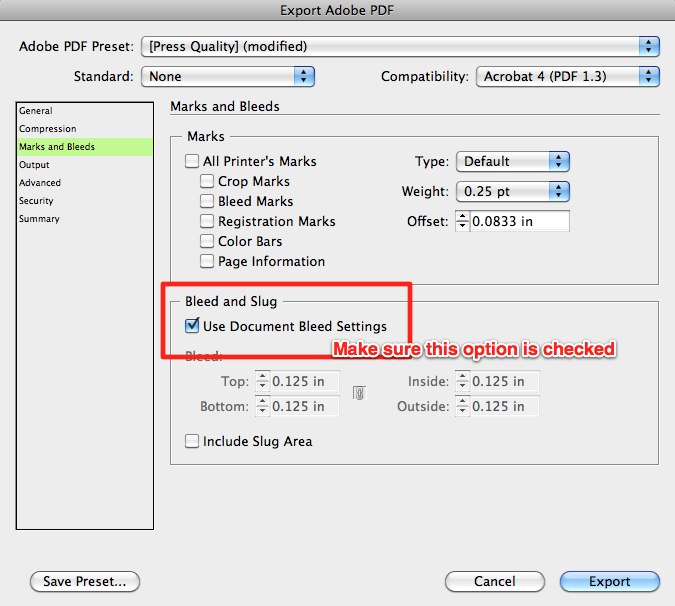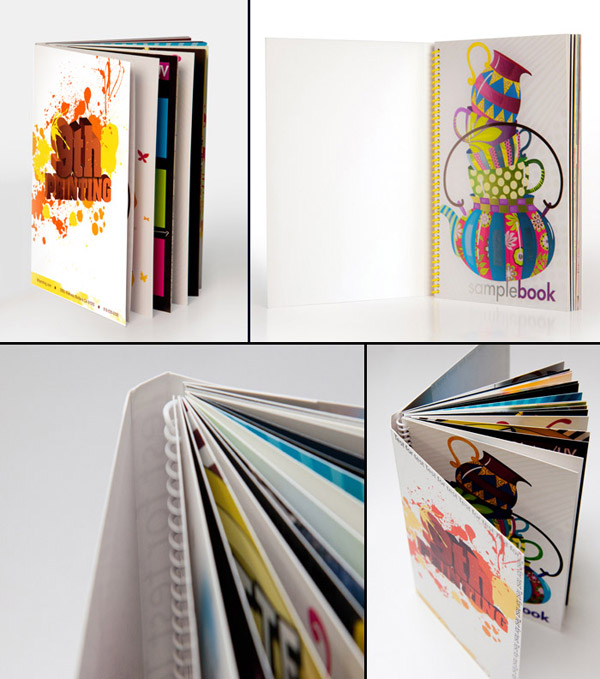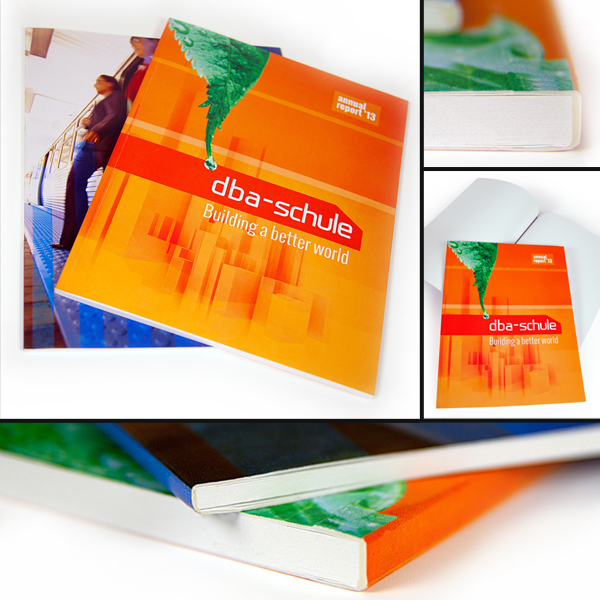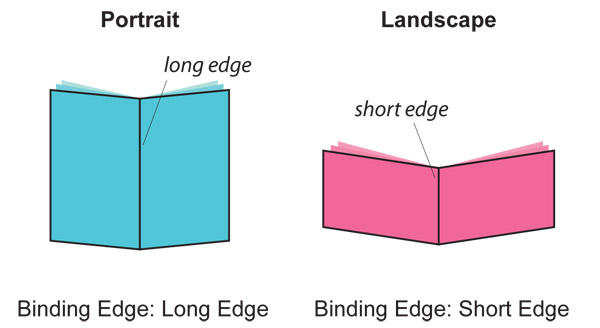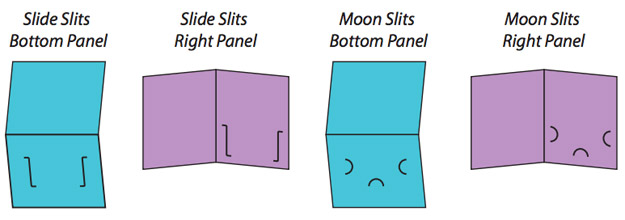How To Set-up Print Files Need Help? 928-302-1304
Customer Service 928-302-1304. Hours: M-F 8AM - 6PM PST. Email Us
| More Print Templates: |
|
|||
Cisco Print is a leading provider of Martial Arts templates |
|||
Martial Arts
- Adults Fitness
- Advertising (general)
- Advertising (kids)
- After School
- Back To School
- Belt Invitation Cards
- Brazillian Jiu-Jitsu
- Bully Proof
- Holiday Birthday
- Holiday Christmas
- Holiday Easter
- Holiday Halloween
- Holiday Valentines
- Karate
- Kick Boxing
- Kids Safe
- Krav Maga
- Marketing Ad Cards
- Mix Martial Arts
- Rank Certificates
- Retention Cards
- Self Defense Adults
- Summer Camp
- Tae Kwon Do
- VIP PASS Cards
- Womens Classes